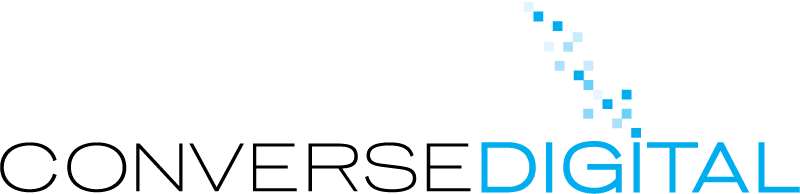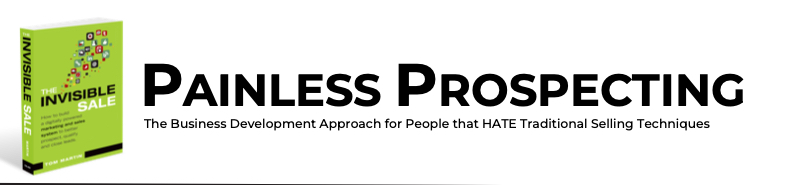Last week I showed you a nifty trick to turn any presentation into an instant B2B lead generation tool to help power your social selling efforts. But that trick only generates as may sales prospect leads as people in the audience. So today I’m going to show you how to use that same file to generate new sales prospects from your website (or the website of others if you guest post).
Creating Your B2B Presentation Highlight Reel
Now that you have that fully recorded video file uploaded, use Camtasia or Screenflow to edit your original file (not the exported video) into a highlight reel – or as I like to call it — your newest B2B lead generation tool. In the highlight reel you’re looking to grab the best two to four minutes of the presentation. Here is an example of a recent highlight reel I made from my AMA Presentation on The Lies of Big Data. And here is how I am using it as a B2B lead generation tool.
Parts that work great in your highlight real are especially impactful statistics or a impassioned plea. Another great trick, make note of sections or phrases of the talk that the audience tweeted a lot. Chances are, if whatever you said resonated with them, it will resonate with the viewer of the highlight reel too.
Use the “split clip” tool to slice your video down to just these key scenes. Then using the transition tool, edit those scenes down to the final three to four minute video that you’ll use as the Call to Action for your lead generation blog post. Finally export that video and upload it to your YouTube channel.
Once you’ve uploaded it, embed a direct link from the YouTube video to your blog post where viewers can register to download the entire full-length webinar. Here are the directions for embedding a link directly in a YouTube video.
Writing an Effective B2B Lead Generation Blog Post
Now you have a useful video to convert your invisible website visitor (whom I’m assuming is a possible sales prospecting lead) into a visible sales lead and you’re almost ready to write your post. Almost ready because Google’s spiders can hear your video. But they can read the transcript. So you need to create the text (transcript) that spiders can crawl.
To easily add a transcript of your highlight reel as text to this B2b lead generation blog post, simply upload the highlight reel to a service like Speechpad. There, for a few dollars Speechpad will transcribe the entire video track into a text file and notify you when the file is ready. The standard turnaround is 7-days, but you can pay a little (and by little I mean 50 cents per minute) to expedite things to 48 or 24 hours. Given that you’re only transcribing three to four minutes, a small price to pay for speed.
Download the text file Speechpad creates for you and paste it into your blog post. You’ll need to drop in some formatting, things like H1 tags, maybe some anchor links (to drive visitors to your Next Best Content) or any other formatting to make the text look good on a screen.
Now you’ve given readers the option to either watch the highlight video, or for those that prefer to read you’ve given them (and Google’s spiders) a complete transcript of what you say in the video.
Don’t Forget The Call To Action
Be sure to place a simple call to action form at the end of your post to begin collecting leads. But whatever you do, DON’T just let the reader download the file instantly. Instead, require a valid email address and send them an email with a link to download the entire presentation.
If you use a plug in like Gravity Forms, you can easily set the form action to do this for you.
This way, you may get a lot of fake information but you’ll at least collect one piece of real information — their email address. And once you have an email address, you can start to find other identifiable information about your previously invisible lead.
Need Help Creating Sales Leads For Your Company?
We build Painless Prospecting programs for companies and agencies every day. Let us put that knowledge to work for your company.
And if you liked this post — why not let us know by commenting or sharing it with your network!