How often do you make presentations? Maybe they’re sales presentations, or maybe you speak at conferences, or maybe you create training courses for your company or clients.
How much time do you spend creating those presentations?
I’m guessing that if you added up all the time you spend writing, designing, practicing and then delivering a presentation you’d easily spend upwards of 20 hours on a good one.
And then what do you do with it?
What if I told you that you could convert that great sales presentation into a fully recorded webinar in 15 minutes or less? Oh, and just to make it better, what if I told you that you can do it without buying a single piece of software or hardware? Interested?
Ok, let’s talk about that but first, let’s step back one step to see the bigger picture here.
The Secret To Great Content Marketing
The secret to creating huge amounts of high-quality content is re-purposing content in whole or it’s parts. Many content marketers are familiar with breaking up a white paper into multiple blog posts or guest posts. Yet, precious few think about turning all of those sales presentations, training decks or keynote speeches into recorded webinars.
Why do you think that is?
Is it because you don’t know you can do it? Or maybe it is because you think it is hard? Or maybe you think you need specialized hardware and software to create a pre-recorded webinar.
Well the truth is, yes, having certain equipment and software can certainly make it easier, create a more polished end product and in general make your life easier.
But in the meantime, let me show you how you can create a fully recorded, embeddable webinar with nothing other than an iPhone (and yes, you could also do this on an Android phone) and any presentation program like Power Point, Keynote or even Acrobat.
How To Record The Audio For Your Webinar
There are three ways you can record your webinar audio using your iPhone or Android phone.
Option I
Grab the headset that you use to make phone calls and fish it down your shirt (to make yourself look good). You’ll want to loop the microphone side through your top button or maybe through a button hole if you’re wearing a pull-over Polo style shirt. Then tuck the ear-piece into your shirt and fish the headset connector out through the bottom of your shirt and connect to your phone. This way, you won’t look like a total dork on stage, which is important. 😉 and more importantly, the microphone will be placed in the optimum position to pick up your voice and not the room noise.
Next, activate the voice recorder app on your phone. For iPhone users, just use the Memo Recorder app and for Android users I’ve been told the some folks like Dragon Dictation or the Evernote app.
Then deliver your talk like you normally would. When you’re done (before you start Q&A) pull your phone back out and stop recording. Save the file on your phone.
Once you get back to your computer, just sync the file (you can use iTunes if you’re using an iPhone) to your computer’s iTunes.
Open iTunes and convert the file to an MP3.
Now you have an MP3 version of the original AAC file (Apple’s format) that you can use for the audio portion of your webinar. We’ll talk about what you’re going to do with that in a minute.
In the meantime, let me show you two other options for recording audio
Option II
While the standard headset will work in a pinch, the recorded audio quality is certainly sub-standard and shouldn’t be your first choice as a recording option. I really only offer it up here as a fall-back position. I myself have used it to record audio that is later embedded in my own webinars. You can go here to see/hear a sample. I think you’ll agree, it’s not the worst thing you’ve ever heard but certainly not the best.
Using the EXACT same set-up as noted above, just make one little change. Instead of using the supplied headset, upgrade to a wired lavalier microphone. I’m a fan of the Audio-Technica mics. Like most things in the audio world, there is a huge range in price and quality. So you’ll have to ask yourself how much you want to invest but do know that the basic one, which retails for around $30 is just fine. However, if you want really good sound, low or no background noise, then you may want to invest in one of the higher quality mics.
NOTE: if you want to use ANY external microphone with your iPhone, you’ll need to invest $30 in a special KV Connector cable. Without it, you’re stuck using the headset for all recording.
Option III
Now if you really want to get all Mr. Fancy pants, or maybe you’re a female and wearing a dress that doesn’t offer the opportunity to place your iPhone in a pocket, you may want to step up to a wireless lav system. This is actually the system that I use — a Galaxy Audio wireless lav microphone. Again, if you want to plug the base station into your iPhone, you’ll need that KV Connector cable. Then you simply attach the transmitter station to your belt and wire yourself up like you do with the wired lavs.
One of the nice things about this option is that the wireless base station has an audio out plug. That means you can have someone in the audience, a co-worker or just a buddy listening to the live audio feed via a headset as you’re recording. This can be a HUGE advantage, especially if the room is noisy. Should your “listener” notice any hiccups in the audio, they can alert you immediately so you can fix it on the spot vs having to re-record and splice at a later time.
Now this option is surely the most expensive… the Galaxy will run you about $300 but if you’re going to do a lot of audio, especially video or webinars, it’s a great investment. In fact, I used it to record almost all of my TalkingWithTom interviews and once I moved to that solution folks really picked up on the improved audio quality.
Like the first two options, once you have the audio file on your phone, you’ll need to transfer it to your computer and (if you’re on an iPhone) convert it to MP3 format.
How To Synchronize The Audio And Slides For Your Webinar
Now that the hard part is over — yes the audio capture is actually the hard part here — it’s time to start the final process of creating your recorded webinar.
First, you’ll need to log on to SlideShare.net. If you don’t know what that is or don’t have an account, you’ll need to pop over to the YouTube of Power Points and create an account.
Second, upload your file. While Slideshare can accept Power Point and Keynote, I find it is best to simply convert your presentation to PDF format (especially for Keynotes) and then upload that file.
Once you’ve uploaded it, tagged it, given it a title, etc., you’ll want to click on the MY UPLOADS located in the main file navigation menu of Slideshare.
From there you’ll need to navigate to the MP3 file on your computer and upload it.
Once you’ve uploaded it, you’ll be greeted with the Webinar Synchronization Tool or as SlideShare calls it – The SlideCast Maker.
It truly is a super simple and easy to use synchronization tool. Here is a short video to show you how to use it.
How To Embed Your Webinar In Your Blog or Website
Now that you’ve completed your webinar on Slideshare, you’ll need to get the finished product over to your blog or website.
Luckily, if you can embed a YouTube file, you can embed a Slideshare Webinar.
Just navigate to your webinar’s page on Slideshare and click the EMBED link on the upper right hand corner of the slideshow. Once you do that, you’ll be presented with embed options.
The first option is a straight iFrame and the second, if you’re a WordPress user, is to just embed a WordPress short code. NOTE: The WP option is only for WP hosted sites and I’ve seen comments from folks saying it doesn’t always work well… so be sure to TEST before you publish. Otherwise, just use the standard embed like I’ve done here.
How To Use Webinars To Strategically Move Prospects Down Your Sales Funnel
So now that you’ve learned how to create your own recorded webinars, how are you going to use them to strategically grow YOUR business?
Not sure? Let us help you develop your customized sales prospecting program or help you design a digital marketing strategy.
Or if you just have a few quick questions, drop us a comment below and we’ll post the answer right back here so everyone can learn from each other.
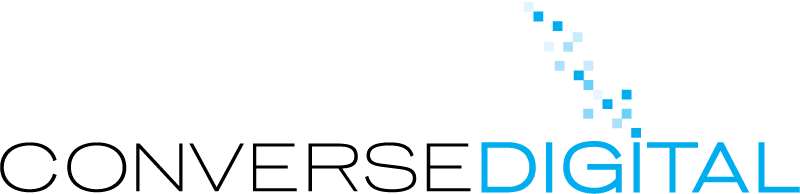
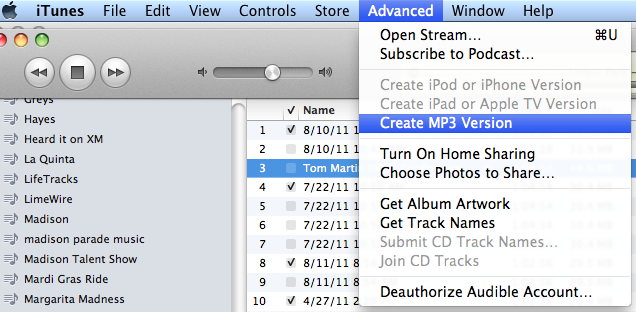
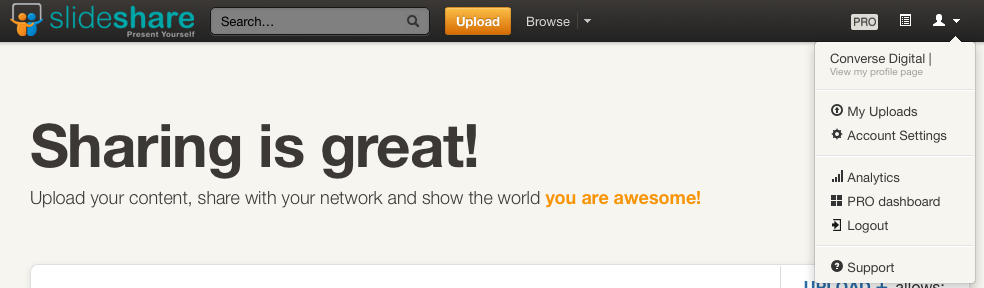
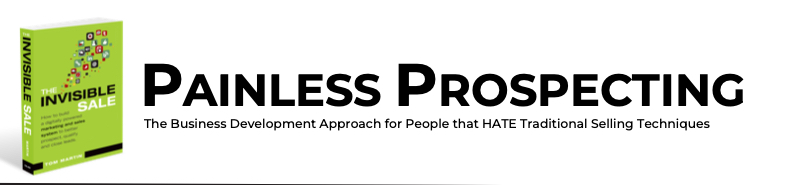
These are in fact enormous ideas in on the topic of blogging.
Any way keep up your writing.