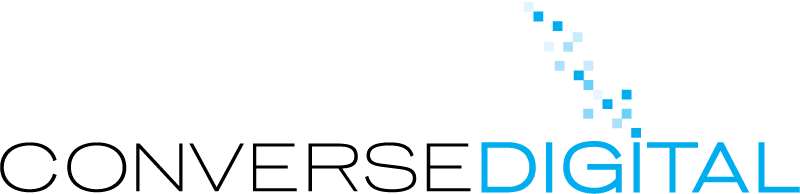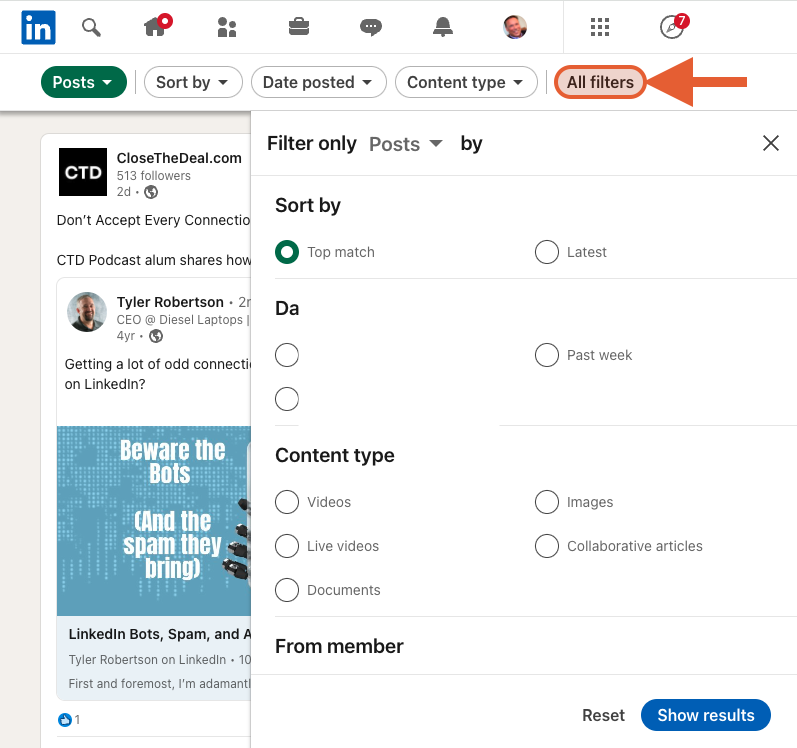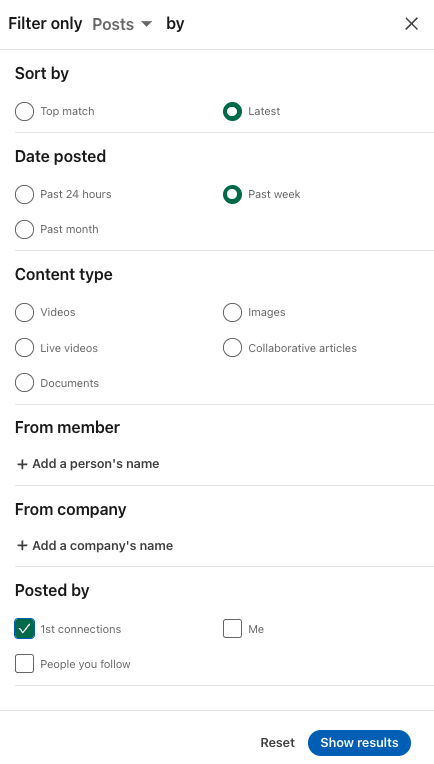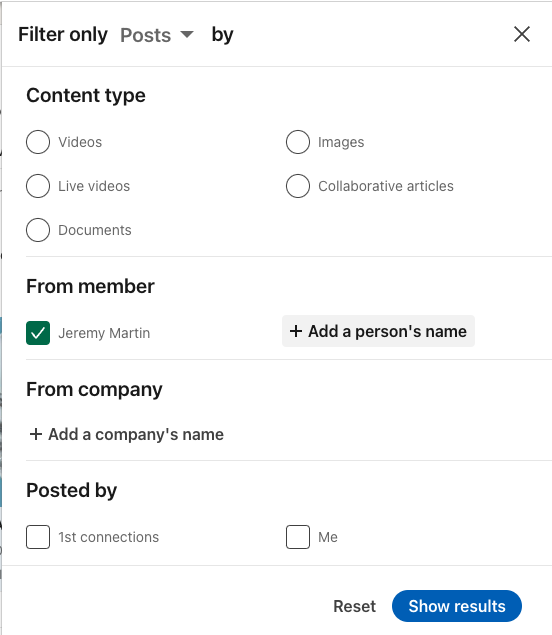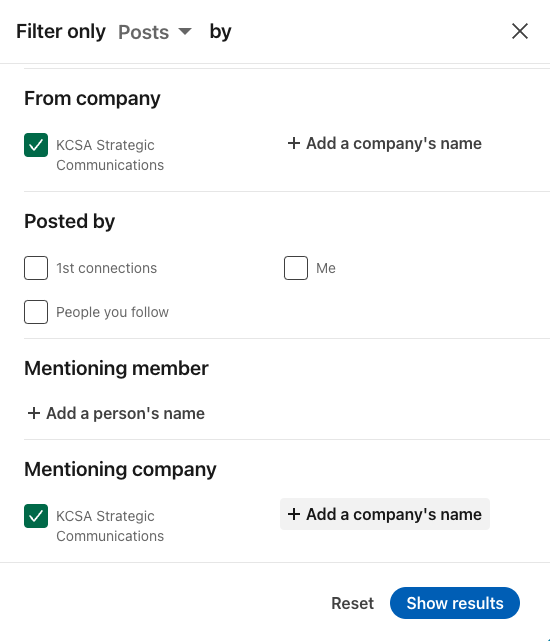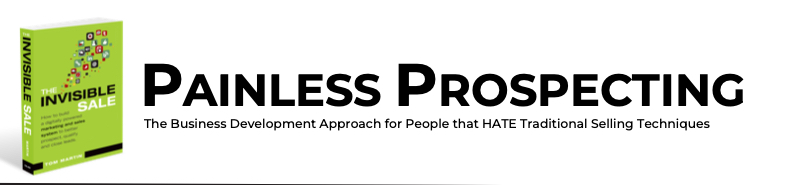LinkedIn is a fabulous networking tool until it isn’t. LinkedIn’s newsfeed doesn't let you filter it. So when you open up your LinkedIn profile, you are met by an onslaught of posts that your network has Liked or Sponsored Posts that someone has paid to place in your feed.
The items you most care about (posts from your actual connections) are scattered within this cacophony of noise. And when you consider that pretty much every LinkedIn Prospecting or LinkedIn Networking Workshop in the world at some point tells you successful LinkedIn networking is based on engaging with your Network’s content, this lack of newsfeed filtering presents a massive hurdle to successful LinkedIn networking.
Until now.
I’ve discovered a hack that allows you to filter your LinkedIn news feed in various helpful ways. Even better, you can save these filters so that you can one-click access them in the future instead of having to recreate the hack each time.
I’ve been using this hack for a while now and find it to be a game-changer, especially for anyone who does not subscribe to LinkedIn Navigator.
Today, I’m showing you the base LinkedIn newsfeed filter hack and how to create and save FOUR filters to improve your LinkedIn networking effectiveness.
The Base LinkedIn Newsfeed Filter Hack
The key to this hack is LinkedIn’s SEARCH feature and a hidden URL that I discovered to unlock these FOUR key search queries that help you easily surface content from your first-degree connections.
No more wading through sponsored posts or all of your network’s LinkedIn activity, such as posts from others they’ve liked or commented on recently. Even better, though, using this hack, you can create focused searches to quickly find the content shared by key prospects or partners you’re especially interested in building stronger relationships with. Or, flip the script and see all mentions of a person or company (or plural companies/people) across the entire LinkedIn platform.
LinkedIn Newsfeed Filter Hack #1:
Finding the latest content from YOUR network
The first step in all five hacks is to visit this hidden LinkedIn URL:
https://www.linkedin.com/search/results/content
Once it loads, you’ll notice LinkedIn adds a few characters to the endpoint: https://www.linkedin.com/search/results/content/?sid=y9%3A. Don’t worry about those. They change every time you load the URL and don’t seem to affect the output. You’ll notice the search defaults to POSTS and gives you a couple of filter options.
Ignore those and click the ALL FILTERS button in the filtering options.
This is where the magic happens. You can select several different filter options, but if your primary goal is finding RECENT content from your network that you can engage with, then select Sort By: LATEST, Date Posted: PAST WEEK, then scroll down to Post By: 1st CONNECTIONS. Then click the blue SHOW RESULTS button at the bottom of the page, and presto! You’ll see only content posted by your 1st-degree connections within the last week.
The benefit of this LinkedIn newsfeed filter hack is timeliness. The most disingenuous thing you can do on social media, including networking on LinkedIn, is Commenting or Liking a post that is months or maybe even years old. That screams, “I’m stalking you,” or using automation.
Since timeliness is the key to effective networking on LinkedIn, especially social selling, and prospecting, using this filter limits your feed to posts less than seven days old. In my experience, this is a reasonable timeframe, given that many people don’t log into LinkedIn daily. Want to appear more timely? It’s easy: select “PAST 24 HOURS” instead of “PAST WEEK” to limit the search to yesterday’s posted content.
LinkedIn Newsfeed Filter Hack #2:
Monitoring KEY Connections
Do you ever find yourself wishing you could create a group of connections on LinkedIn and filter your LinkedIn feed to only see content from those key connections? Maybe these are prospects, potential employers, clients or just key colleagues and partners, with whom you want to invest more heavily in building trust-based relationships.
Before discovering this hack, I was forced to subscribe to LinkedIn Navigator to accomplish this simple feat. But no more. Start with the same base LinkedIn search query you used in Hack #1 and click the ALL FILTERS button.
This time, select Sort By LATEST, Date Posted: PAST WEEK, or PAST 24 HOURS.
Then, under the From Member section, click “ADD A PERSON’S NAME,” which will open a search box. Enter the name of a critical connection. Click their name in the search results, and presto, they are added. Rinse and repeat until you’ve created a group containing everyone you want to monitor. Then click SHOW RESULTS to see a custom LinkedIn newsfeed displaying only content from those connections.
With all the money you'll save on that Navigator subscription, you can buy me a nice glass of bourbon or a tasty IPA the next time you see me. 😊
Pro Tip: Unlike LinkedIn Navigator which allows saving of searches, regular LinkedIn doesn’t offer that option. But, because the URL uses relational logic (content=”past week”) if you copy the URL and paste it into a Word Doc, Text File, or really anywhere you save information, you can then copy and paste it back into a browser anytime to rerun the search query to pull real-time results. The other option is simply to save the URL to your Bookmarks and give it a custom name.
LinkedIn Newsfeed Filter Hack #3:
Research a Prospective Company
Let’s say you’re building a profile of a prospective company you want to do business with or maybe get a job at shortly. This next LinkedIn newsfeed filter hack makes it simple to quickly find any LinkedIn posts FROM or MENTIONING the company. The latter option is really powerful because it expands the search universe and, more importantly, helps you quickly find the company’s active employees or partners on LinkedIn.
Once again, start with the base URL from Hack #1. Then Sort by: LATEST , but do NOT limit the search with a Date Posted selection. Instead, scroll down to the From Company section and click “Add a Company’s Name” and follow the same process you did during Hack #2 to find and select the company. Like the prior filter, you can use this to create a custom newsfeed of multiple companies to use in ongoing research and networking.
Next, in the Mentioning Company section, add the company’s name (or multiple companies if you’re trying to build that kind of filter) and then click the blue SHOW RESULTS button.
Note: this will return content from ANYONE on LinkedIn, not just your network. If you want to limit this search and the resulting newsfeed to only your connections, you’d add that filter under the “Posted by” section by clicking the 1st connections radio button.
BTW – if you need an incredible PR agency, especially for Investor Relations, or you want to work for one, highly recommend the awesome folks up at KCSA. I had the opportunity to work with them on a business development workshop and then again on a Perfect Pitch workshop and they are just the nicest smarties with an incredible vibe and culture.
LinkedIn Newsfeed Filter Hack #4:
Determine Sphere of Influence
Honestly, this hack is more effective as an Influencer filter than a networking filter. But it’s still super interesting, so I’m including it here.
Again, we’ll start with our base search URL from Hack #1. Then, select ALL FILTERS and Sort by: LATEST. Then scroll down to Mentioning Member and search for the person in the drop-down menu. Again, you can include multiple people in this query. Once you’re ready, click the blue SHOW RESULTS button, and bingo — now you’re seeing every post on LinkedIn that mentions (via a tag) the person. It’s a super easy way to figure out someone’s sphere of influence or possibly ensure they’re as credible as they say on a topic.
For fun, I searched for my good friend Jay Baer. I could have scrolled a lot longer but my finger was getting tired 🙂 I guess we can agree, Jay’s kind of a big deal.
Upgrading Your LinkedIn Networking Abilities
And there you have it. Four simple but very cool search queries finally give you powerful functionality to improve your LinkedIn networking and prospecting. I’d love to know what you think about them. Better yet, let me know if they improve YOUR experience and effectiveness.
Want to Learn More About Prospecting & Networking on LinkedIn?
Please pop over to my Prospecting in Pixels course and take the next step to become a LinkedIn Legend.
First, you’ll learn how to make compelling first impression online, a skill crucial in today’s fast-paced business environment. With our personalized LinkedIn profile assessment, you’ll discover how to transform your profile into a dynamic tool for networking and growth to generate career-building opportunities.
Second, gain the confidence to use content creatively, initiating conversations that naturally lead to new opportunities without fearing rejection. This course empowers you to build trust and credibility effortlessly, ensuring you’re not just another name in the inbox but a memorable and persuasive presence. By mastering these techniques, you’ll position yourself at the forefront of your prospects’ minds, making you the go-to professional when they’re ready to make decisions.
Third, this course enhances your sales conversion skills. You’ll learn the art of effortlessly transitioning digital discussions into effective sales dialogues. Gain insights on recognizing the right moment to shift from casual chat to serious business, employing smooth and natural techniques. This critical ability transforms your online engagements into real opportunities, making every interaction a potential step towards a new client relationship. With these skills, you evolve from a digital communicator to a proficient salesperson, adept at turning online connections into new clients.
When you’re ready to go beyond just learning, register for the course to gain a competitive edge that sets you apart in your industry, ensuring you’re prepared to seize every opportunity your online presence creates.
Before you go, if you're a first-time reader and liked this piece, why not consider subscribing so we can stay in touch? Of course, you can break up at any time if you don't like what we send. Till next time.
This post was originally published on Painless Prospecting, the weekly sales and marketing blog created by the fine folks at Converse Digital. If you want to learn how to create, engage in, and convert conversations into new clients and customers, give them a call.